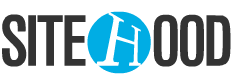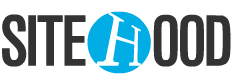SiteHood has a wide range of possibilities for operating the communication with the site’s visitors.
Every site visitor receives a unique identification tags based on his unique identity and his relation to the toolbar / SiteHood’s chat.
These are the different states of your site’s visitors:
On site: The first icon the visitor receives the second he enters the site.
On site means that the visitor has entered the site and yet to open the chat. This icon helps you to monitor the visitor on your site. As long as the visitor is still browsing the site you can track the page he is on, initiate a chat conversation in any given time and provide him with help or service.
Opened chat: The visitor is moving into action. This means he has opened the chat window, has read your message and probably want to talk to your site’s representative.
You should pay close attention to the visitors states! This is the web sale essence! A good service and a quality products!
Writing: The visitor is currently writing you a message.
SiteHood presents the typing state of the site’s visitor so you can tell in real time if the visitor is going to answer or to send you anything. This way you can decide weather to wait for his message or to move to other visitors.
Message sent: This is an “Urgent” icon and it means the visitor has just sent you a message. In most cases, this icon will be displayed on visitors other than the one whom you chat with now. That’s because when you chat with someone his message moves instantly to the chat box. This icon will stay in the visitors card until you click on it and read the his message.
This situation requires your attention and action. The visitor is waiting to be answered.
Blocked chat: Unfortunatley, the visitor has blocked the chat. He does not want to chat with you and will not receive your messages until he unblocks himself.
It is also possible, that you blocked this visitor yourself since he talked dirty or was irrelevant.
Unread messages bubble: SiteHood count’s the messages a certain visitor has sent and you haven’t read yet.
The number of unread message is indicated in the bubble so you can decide which visitor needs to be answered sooner.
Pay attention the visitor is calling you!
SiteHood’s stars:
![]() A new visitor: The visitor is marked by a yellow star? this means that this is the first time he entered your site so you should greet him and let him know what a good service you provide.
A new visitor: The visitor is marked by a yellow star? this means that this is the first time he entered your site so you should greet him and let him know what a good service you provide.
Representatives related stars:
These stars are displayed on the visitor’s card side. They meant to determine what the relation of the visitor to the call routing system.
A visitor entrance sound: You can be in your kitchen or your warehouse.. and still here when a visitor enters your site. SiteHood notifies by sound on every visitor entrance when you can distinguish between a returning visitor and a new one according to the different sounds you selected.
Message received sound: Much like the “message sent” icon, you will also receive a sound that says – a visitor wants to talk to you and has sent you a message. This visitor requires an answer in the shortest amount of time and you should remember this sound as a “red flag”.
The chat bar sybmols:
The online symbol: This symbol is displayed on the chat toolbar when you mark your site activity as online and tell your visitors that you are available for chatting with them. If you set them, the automated opening and delayed messages will also be sent to your visitor when your chat is online.
It’s important to remmember to turn the chat to “offline” when you want to become unavailable so there will be no situation when a visitor sees your automated messages, sends his own messages but there’s no one to answer him.
The offline symbol: This symbol is displayed on the chat toolbar when you mark your site activity as offline and tell your visitors that the chat is currently unavailable. In addition, the automated messages will not be active and if a visitor will send a message he will be given the option to fill a contact form.
The shop symbol: Using this symbol the visitor can open your toolbar’s shop where you can add products with images and details, If you do not use the store, this icon will not be visible.
The news symbol: Just like the shop, this symbol allows the visitor to view news and sales you insert. Also this icon will not be visible if you don’t use the news section of the toolbar.
The main thing: Don’t miss any visitor!